Fixing iPhone Loading Screen Problems: A Complete Guide
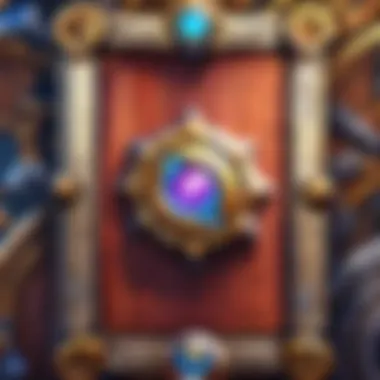
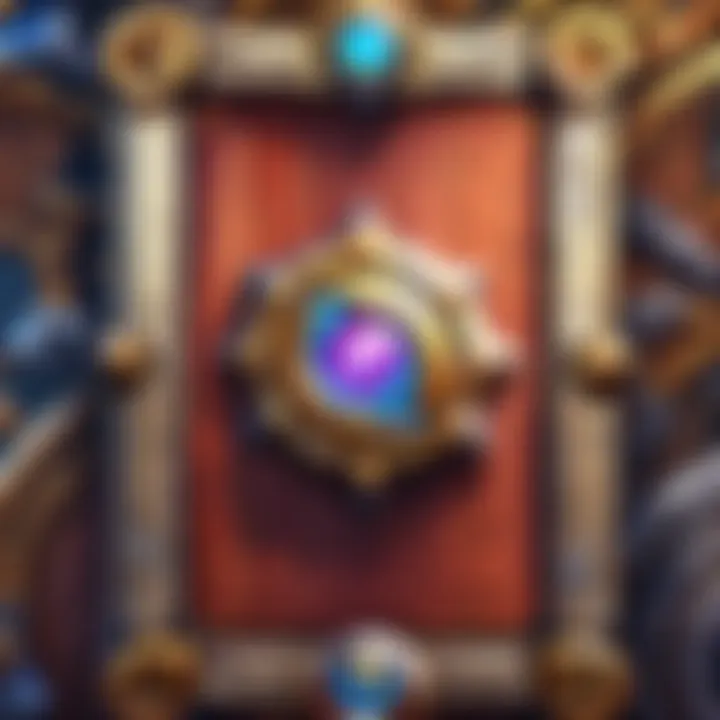
Intro
Experiencing an iPhone that is frozen on the loading screen can be frustrating. When your device is stuck trying to boot up, identifying the root cause is essential. This section provides an overview of the reasons behind this issue. Understanding these can equip users with the knowledge to troubleshoot effectively.
There are various factors to consider. Software glitches are one possibility, often resulting from improper updates or software malfunctions. Hardware issues, such as faults in the device's internal components, can also lead to this problem. Firmware corruption might hinder the device from completing its start cycle as well.
Analysis shows 20% of users facing boot problems report that recent software updates are the main issue. To avoid future hiccups, it is critical to ensure updates are optimal.
Next, we will delve into the specifics of these problems and discuss potential solutions immediately.
Common Reasons for Loading Screen Issues
Several identifiable issues lead to an iPhone experiencing loading screen problems. Listed below are some common culprits:
- Software Glitches: Often caused by interrupted downloads during updates.
- Corrupt Firmware: Problems can arise cluttering essential functions, halting operability.
- Hardware Malfunctions: Physical damage may prevent normal functions.
Understanding these issues allows users to better navigate their way towards effective solutions.
Troubleshooting: Initial Steps
Here are some fundamental steps users can try to assist their iPhone before moving to more extensive recovery methods:
- Force Restart the Device: This action can often resolve temporary software issues. The method varies depending on the model of the iPhone:
- Check Charger and Cable: In some cases, a faulty charging cable can prevent proper boot-up. Make sure to use an Apple-certified charger.
- Connect it to a Computer: If there are ongoing issues, plug the device into a computer to check if iTunes can recognize it.
- For iPhone 8 and newer, press and quickly release the Volume Up button, then the Volume Down button, and finally press while holding the Side button until the Apple logo appears.
If these steps do not lead to resolution, further examination of recovery options will follow in the next segments.
Additional Solutions: Recovery Mode and DFU Mode
Sometimes, your iPhone calls for more advanced measures. Here are two notable methods to address loading screen troubles further:
- Recovery Mode: This approach allows users to restore their device to a functional setting. Connect the device to a computer with iTunes open and follow the steps for Recovery Mode. This generally reinstalls iOS while preserving data.
- DFU Mode: This step is suitable for devices not recognized by iTunes. Entering DFU mode can help restore the device entirely and resolve more serious firmware issues that typical recovery methods do not handle.
In these cases, a successful restoration is paramount to prevent data loss and regain functionality.
Understanding the Loading Screen Problem
The loading screen issue on an iPhone can be a frustrating experience for users. It indicates that something is preventing the device from booting correctly. Understanding this problem is essential for identifying practical solutions and mitigating risks of further malfunction. This section provides context beyond mere technicality. It addresses both user anxiety and potential productivity losses when an iPhone is unresponsive.
Defining the Loading Screen State
The loading screen, often referred to as the boot screen, appears as the iPhone logo with a loading spinner. This state often signifies the beginning of the boot process or the activation of updates. When this screen persists for an extended period, it indicates an issue that must be resolved.
A device may become stuck for various reasons. While it is a common occurrence, it usually does not represent a fundamental flaw but an obstacle in performance due to software or hardware issues. Knowing the definition and characteristics of the loading screen state provides clarity to users about their device's functioning when they are unable to effectively use it.
Identifying Common Symptoms
Recognizing the symptoms associated with a stuck loading screen allows users to better communicate their issue when seeking help.
Some common symptoms include:
- Prolonged Delays: The loading screen persists for an unusually long time.
- Inability to Access Features: Users cannot use settings, applications, or other functionalities.
- Rebooting Without Resolution: Attempting to restart the device does not change the issue.
After identifying these symptoms, users are better equipped to take the next troubleshooting steps. The clarity provided by such identification matters a lot. Knowing what one is dealing with makes the ensuing actions more direct and effective.
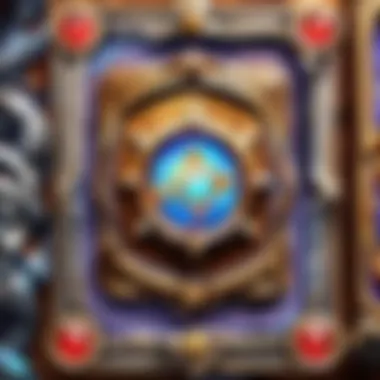
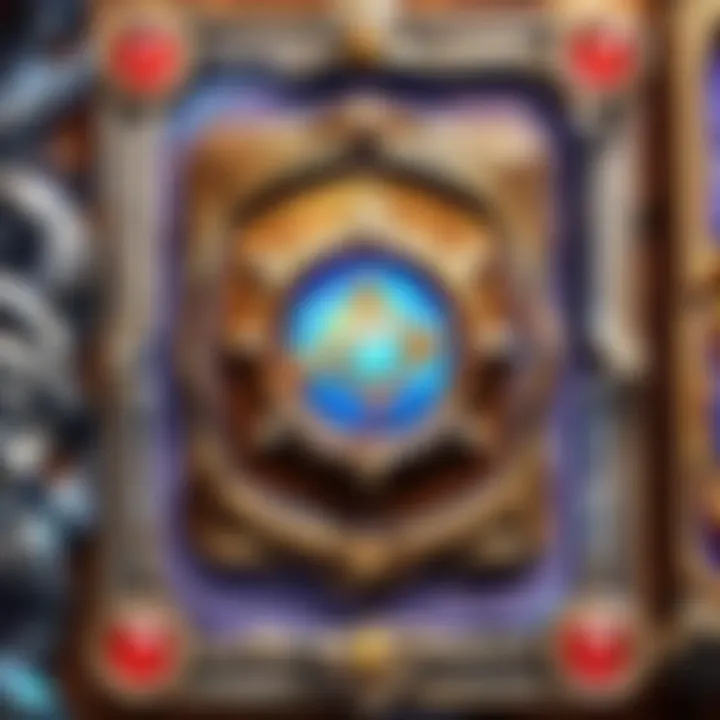
Potential Causes of Loading Screen Issues
Understanding the potential causes of loading screen issues is crucial for anyone with an iPhone stuck in this frustrating state. These causes can range from software-related errors to more serious hardware malfunctions. Identifying the underlying cause paves the way for targeted troubleshooting. Knowing what may lead to this predicament helps users better prepare themselves during the resolution process. It also allows them to take appropriate preventive measures in the future.
Software Glitches and Temporary Bugs
Software glitches and temporary bugs are among the most frequent culprits for an iPhone being trapped on the loading screen. These issues can occur after various activities, such as app installations, upgrades to iOS, or even while running intensive apps.
- Sometimes, apps may not function properly if they were not updated compatible with the latest iOS version. A mismatch can lead to frozen screens or failed startups.
- Temporary bugs can arise during unexpected power outages or forceful application closures. These smaller hiccups might seem insignificant but can seriously affect the operational flow.
Recognizing whether a software bug is at fault is the first step to addressing the issue. For resolution, users may need to perform a force restart or check for available software updates.
Faulty Updates and Incompatibility
Another common factor contributing to loading screen problems could undoubtedly link to faulty updates or incompatibility. Updates are designed to improve functionality and rectify earlier faults, but a problematic update instead disrupts the user experience.
Ineffectively installed updates may contain bugs themselves. Moreover, incompatible applications, even those from reputable developers, can conflict with new system increments when operating an older version of iOS. Keeping both system software and applications current is essential. If false updates are found at fault, then restoring to a previous stable build using tools such as iTunes becomes necessary to solve the dilemma.
Hardware Malfunctions
While software-related issues comprise the majority of loading screen troubles, hardware malfunctions should not be dismissed. Inferior battery health, damaged screens, or internal component failures can lead to this troubling scenario.
For instance, a battery in corroded condition might struggle to provide the necessary power for the device to boot correctly. Similarly, if internal connectors or chips suffer damage due to physical impacts or water exposure, the iPhone may struggle to start properly. In these cases, an examination by a qualified service technician becomes advisable for an accurate diagnosis of the problems found.
It's important to remember that arriving at the correct cause of an issue saves time and prevents frustration. Understanding these potential issues lays a solid foundation for addressing iPhone loading screen problems effectively.
Initial Troubleshooting Steps
When encountering issues with an iPhone being stuck on the loading screen, the first point of action should focus on Initial Troubleshooting Steps. Engaging in these preliminary measures can often resolve common issues without the need for extensive methods. Early intervention can save time and potentially avoid complicated recovery procedures. It is important to evaluate basic device functionality before digging deeper into software or hardware concerns.
Force Restarting the iPhone
One effective method to regain device functionality is to force restart the iPhone. This action can clear minor software errors or temporary glitches that may be causing the loading screen problem. To perform a force restart, the steps vary slightly by model:
- iPhone 8 and later: Press and quickly release the volume up button, then press and quickly release the volume down button. Press and hold the side button until the Apple logo appears.
- iPhone 7 and 7 Plus: Press and hold the volume down button and the side button simultaneously until you see the Apple logo.
- iPhone 6s and earlier: Press and hold both the home and the top (or side) buttons together until you see the Apple logo.
This procedure does not erase any data, and it serves as a quick reset to the software environment.
Checking Battery Levels and Connectivity
Another vital initial troubleshooting step involves checking the battery levels and connectivity. A draining or dead battery can induce the loading issue. If the device has been plugged into a charger, ensure it is functioning correctly. It helps to try a different charger or cable if available. Additionally, observing whether the charging icon appears can indicate whether power is being delivered to the device.
Furthermore, inspecting connectivity can also uncover complications. Problems related to Wi-Fi or cellular network settings might also impact the loading process. Turning Airplane Mode on and then off again can sometimes refresh network connectivity. If this does not yield results, reconsidering your physical environment for signal strength could be worthwhile. This two-pronged approach can often mitigate the loading screen issue efficiently.
Advanced Troubleshooting Techniques
Restoring via iTunes
Restoring your iPhone using iTunes can be a vital step if other methods fail to solve the loading screen issue. This technique erases all content from the iPhone and reinstalls iOS, which can clear out persistent bugs.
Before performing a restoration, it is important to ensure you have a current backup. Connect your iPhone to a computer with iTunes installed using a USB cable. Open iTunes, select your device when it appears, and choose the 'Restore' option. Follow prompts through the process. After completion, set up the iPhone as new, or restore from backup.
Pros of this method include:
- Clear resolution for software glitches.
- Offers factory reset option if major issues arise.
However, consider that this process deletes all data, which is why backing up is vital. Additionally, be prepared for time-consuming tasks following restoration, such as reconfiguring settings and reinstalling applications.
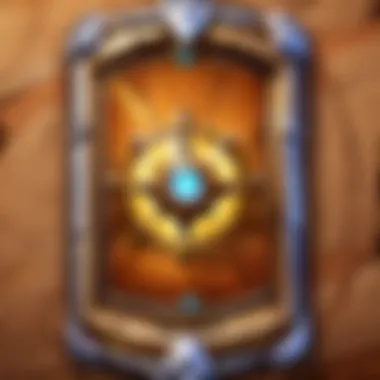
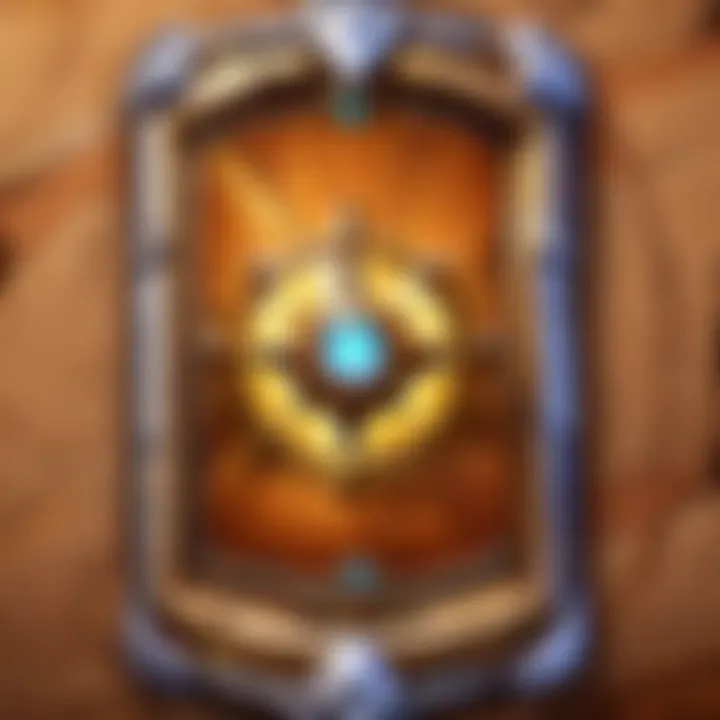
Using Recovery Mode
Recovery mode is effective for restoring iPhones facing serious loading screen problems. This method allows devices to interact with iTunes even when they are not functioning correctly. Recovery mode serves as a bridge to facilitate restoration when ordinary software approaches do not work.
To enter recovery mode:
- Connect your iPhone to the computer and launch iTunes.
- For iPhone 8 and newer: Press and quickly release the Volume Up button, then press and quickly release the Volume Down button. Afterward, press and hold the Side button until the recovery mode screen appears.
- For iPhone 7 and 7 Plus: Hold the Volume Down and Side buttons simultaneously until the recovery mode screen is visible.
- For iPhone 6s and earlier: Hold the Home and Top (or Side) buttons until you see the recovery screen.
After entering recovery mode, you will see an option on how to proceed: Update or Restore. Choose Restore.
Using recovery mode can erase all personal data, so it's a last-resort method for many. It does, however, have high success markers as it targets deeper system-level issues.
Entering DFU Mode
Device Firmware Upgrade (DFU) mode provides the highest level of troubleshooting support, essential for advance recovery measures. This mode bypasses the bootloader and allows iTunes to communicate directly with the device’s firmware. This is especially beneficial for iPhones stuck on the loading screen due to firmware problems.
To access DFU mode, take the following steps:
- Connect your iPhone to a computer with iTunes.
- Quickly press and release the Volume Up button.
- Quickly press and release the Volume Down button.
- Then press and hold the Side button for about 10 seconds until the screen goes black.
- Immediately press and hold both the Volume Down and Side buttons for five seconds, then release the Side button while continuing to hold the Volume Down button for about 10 seconds. If done correctly, the screen will remain black but iTunes will detect an iPhone in recovery mode.
This method is more complex and might feel like a gamble for less tech-savvy users. However, it offers an unparalleled opportunity to resolve even systemic faults preventing the device from functioning correctly.
Utilizing these advanced troubleshooting techniques can be instrumental in restoring your iPhone when faced with loading screen issues. They each serve strategic purposes and when used correctly, can ensure a smoother recovery process, alleviating intricate software problems.
Software Restoration Options
In addressing iPhone loading screen issues, understanding Software Restoration Options becomes crucial. These methods provide relief from persistent screen problems, enabling devices to resume normal function. Restoration is necessary not just for software errors but also to assure that the device runs smoothly with the most recent updates.
When exploring software restoration, it is important to consider the potential data loss. Hence, proper planning and logistic preparations can mitigate threats concerning user data. Take the time to back up essential files before proceeding with software restoration. Knowing how to effectively back up your information is not just good practice; it is a necessity to protect your investment.
It is recommended to evaluate both the immediate impact and the long-term gains from executing these actions. Mainly, the benefits include:
- Resolution of loading screen problems.
- Enhancement of overall device performance.
- Reduction of future glitches or freezes.
However, these methods should be handled carefully. If incorrectly applied, they may escalate existing issues rather than alleviate them. Therefore, users should also be acquainted with backup techniques and how to safely revert an iPhone when problems occur.
Backup and Restore Considerations
Making a comprehensive backup is the first step in preparing for restoration. Several options exist for effectively safeguarding your data. Using iCloud offers cloud-based conveniences, while iTunes or Finder gives a local alternative for the traditionalists among us. In performing a backup, it is vital to confirm that not only all necessary files are included but also to test whether introductions like settings or photos are accurate and comprehensive.
Steps to back up your iPhone through iCloud:
- Access Settings and tap on your name.
- Select 'iCloud'.
- Tap 'iCloud Backup'.
- Choose 'Back Up Now' to start the process.
Should you choose iTunes or Finder to back up:
- Open the relevant application on your computer.
- Connect the iPhone using a USB cable.
- Locate your device on the app interface.
- Click on 'Back Up Now'.
With the backup secured, it’s equally important to understand restoration options beforehand. You may choose to restore data after factory resetting your iPhone or from previous backups if certain software-related issues rely on dependent data sets.
Updating to the Latest iOS Version
While recovering an iPhone, ensuring that it is running the latest iOS version could ameliorate many software flaws, including the loading screen impediment. Apple’s frequent updates bode well for factors such as security, functionality, and user experience. Ignoring these updates may be an underlying cause that permits devices to freeze or fail during typical use.
To update your device, follow these steps:
- Connect to Wi-Fi.
- Go to Settings then tap on General.
- Tap 'Software Update'.
- When available, tap 'Download and Install'.
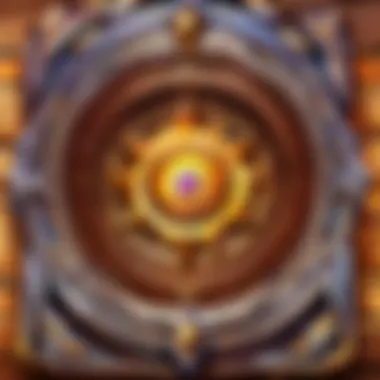
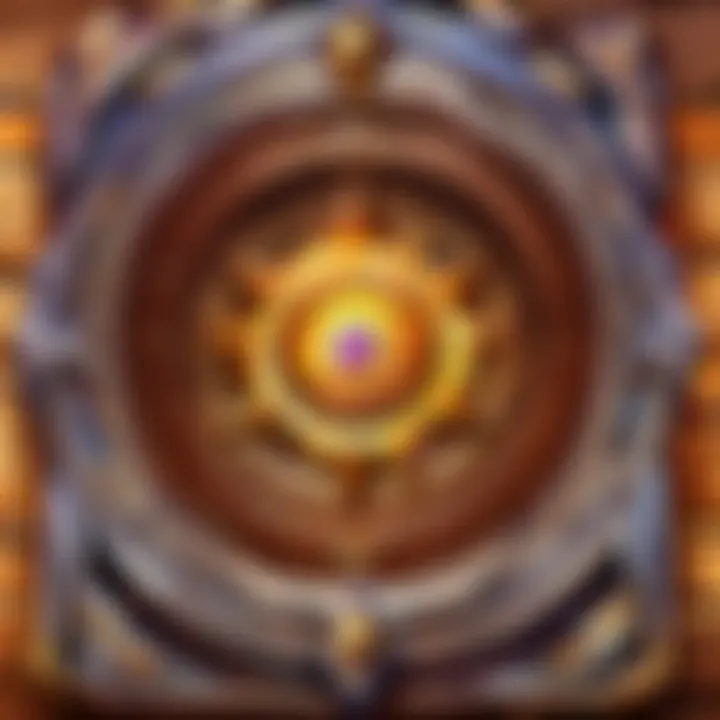
It's imperative to maintain ample storage capacity since updates require sufficient space. Wanting to stay up to date also helps improve compatibility across app ecosystems, potentially lessening mismatch complications with various mobile software functionalities.
Clearly, the significance of navigating through software restoration options gives a structured roadmap for fixing loading screen dilemmas in an iPhone. With a reliable backup in play and regular updates conducted, users can increase device longevity while shielding against common errors and disruptions.
When to Seek Professional Help
In some cases, the loading screen issue on an iPhone goes beyond minor glitches that we can fix at home. Understanding when to seek professional help is crucial to ensure that any underlying problems are appropriately addressed. Moreover, tackling complex situations with the proper expertise may save time and prevent further damage.
If your device shows persistent symptoms, it may indicate serious complications, likely requiring the intervention of a qualified technician. Each case is different, but being informed about when to escalate is vital in navigating such challenges successfully.
Identifying Serious Hardware Problems
Serious hardware problems can cause an iPhone to remain stuck on the loading screen. Signs include:
- Inability to perform a force restart effectively.
- Unexpected irregularities in performance when the device functions prior to encountering the loading screen.
- Physical damage, such as cracked screens or water ingress.
- Failure of the device to respond after attempts at restoring or updating.
- Persistent battery drain that is noticeably excessive.
If any of these issues are present, a professional diagnosis may reveal hardware-related defects. These defects may involve components like the battery, logic board, or screen. Act promptly to prevent escalating hardware complications.
Locating Authorized Service Providers
Finding an authorized service provider is essential when seeking help. Proper certification means the technicians have undergone training specific to Apple products, ensuring a higher standard of service. Here’s how to locate one:
- Visit Apple’s official website to access the support page, enabling geographic-based search results.
- Utilize the Apple Support app, available on your device, which permits quick navigation to nearby service centers.
- Check out forums or communities like Reddit for shared experiences from other users. They might have useful local recommendations.
- Consider contacting Apple’s customer support to clarify issues or ask for guidance on local options.
Ultimately, choosing credentials can help avoid unrecognized or less experienced repair services. This foresight adds assurance as iPhone problems can lead to additional challenges when misinformation arises.
Remember, addressing problems early not only helps with device functionality but also avoids costs associated with extensive repairs over time.
Preventive Measures for Future Issues
It is essential to recognize the significance of preventive measures in maintaining the performance of your iPhone. Preparing for potential issues can save time, money, and frustration when encountering problems like the loading screen issue. By understanding software management, ideal usage practices, and device maintenance, users can improve the overall longevity of their devices and minimize periods of disruption.
Best Practices for Software Updates
Software updates play a crucial role in resolving vulnerabilities and bugs. Keeping your iPhone's operating system up-to-date is a fundamental practice for any user.
- Regularly Check for Updates: Activating automatic updates is one method, but periodic checks through the settings menu are beneficial. Sometimes, updates may require manual action due to specific settings or conditions.
- Read Release Notes: Familiarize yourself with the improvements or fixes associated with each update. This information will assist in understanding the update’s value and whether it addresses known issues.
- Ensure Compatibility: Before initiating an update, verify if your iPhone can support the new software version. Compatibility ensures that a seamless transition occurs, preventing loading issues.
By adhering to these principles, you achieve a secure device with effective software functionality, significantly reducing the chances of encountering a loading issue.
Regular Maintenance Tips
Regular maintenance of your iPhone contributes tremendously to its operability and performance. Simple strategies can extend the life of your device while supporting its everyday efficiency.
- Clear Cache Periodically: Cache buildup can lead to performance slowdowns, particularly if your device appears sluggish. Go to your apps and delete data from apps consuming considerable storage.
- Perform Regular Backups: Often a forgotten practice, backups stored in iCloud or your computer serve as a safeguard against data loss. This ensures that your information is protected if hardware issues arise.
- Monitor Device Temperature: Excessive heat can lead to hardware damage or software conflicts. Refrain from exposing your device to prolonged sun or heat, and allow it to cool down when necessary.
By implementing these straightforward recommendations, you can optimize the use of your iPhone, potentially sidestepping extensive technical nuisances in the future.
It is more efficient to prevent problems than it is to remedy them later on.
The End
Summarizing Key Points
In summary, this article walks through crucial questions and facts concerning iPhone loading screens. It starts by definining the loading screen state and identifies the common symptoms users may experience. The examination of potential causes, ranging from software bugs to hardware issues, provides clarity regarding why the problem occurs. Subsequently, it outlines initial and advanced troubleshooting steps, which equip users with basic and intricate knowledge needed to restore functionality.
Important restoration options like backing up data before making changes and staying updated with the latest iOS versions aggregate substantial knowledge that can mitigate future problems or manage recoveries if needed. Further insight into how and when to seek professional help underscores the limits of personal attempts. The piece does not shy away from stress-fin preventative measures penned for iPhone performance longevity, reinforcing that technical diligence can nail down future limits on similar incidents.
Encouragement for Proactive Management
Proactive management of technology is not only wise but beneficial. The recommendations herein encourage regular device updates and basic maintenance practices to avoid the pitfalls that lead to loading screen dilemmas. Encouragement reinforces the pilgrimage to not merely react when faced with troubles, but instead prepares users to fend off complications before they arise.
Familiarizing oneself with updates, checking software compatibility, and ensuring device care can safeguard one's investment. Taking the time to understand preventative methods fosters a culture of knowing one’s device well, resulting ultimately in better performance and lasting serviceability. Practicing this mindset—with an emphasis on regular maintenance—can lead users not only to quicker resolutions, but within a tech-savvy community able to support itself professionally over time.







